In today's digital world, converting audio and video files into text has never been easier. Whether you're a content creator, student, or professional, TranslateSub offers a powerful, user-friendly platform that uses AI technology to transcribe your videos and audio files quickly and accurately.
Why Choose TranslateSub for Your Audio to Text and Video to Text Needs?
- AI-Powered Transcription: TranslateSub uses advanced AI technology to convert speech to text quickly and accurately.
- Supports Multiple Formats: You can upload a variety of audio and video file formats, including MP3, MP4, FLAC, WAV, and even YouTube and TikTok video links.
- Multiple Output Options: Choose from subtitle formats like SRT, VTT, or plain text depending on your needs.
- Fast Processing: Transcribe your content in just a few minutes, with typical processing times of 1-2 minutes for every 5-minute video.
- Free Trial Available: TranslateSub offers a free trial so you can test the service before committing.
Step-by-Step Guide to Using TranslateSub
Step 1: Upload Your Audio or Video File or Provide a Video Link
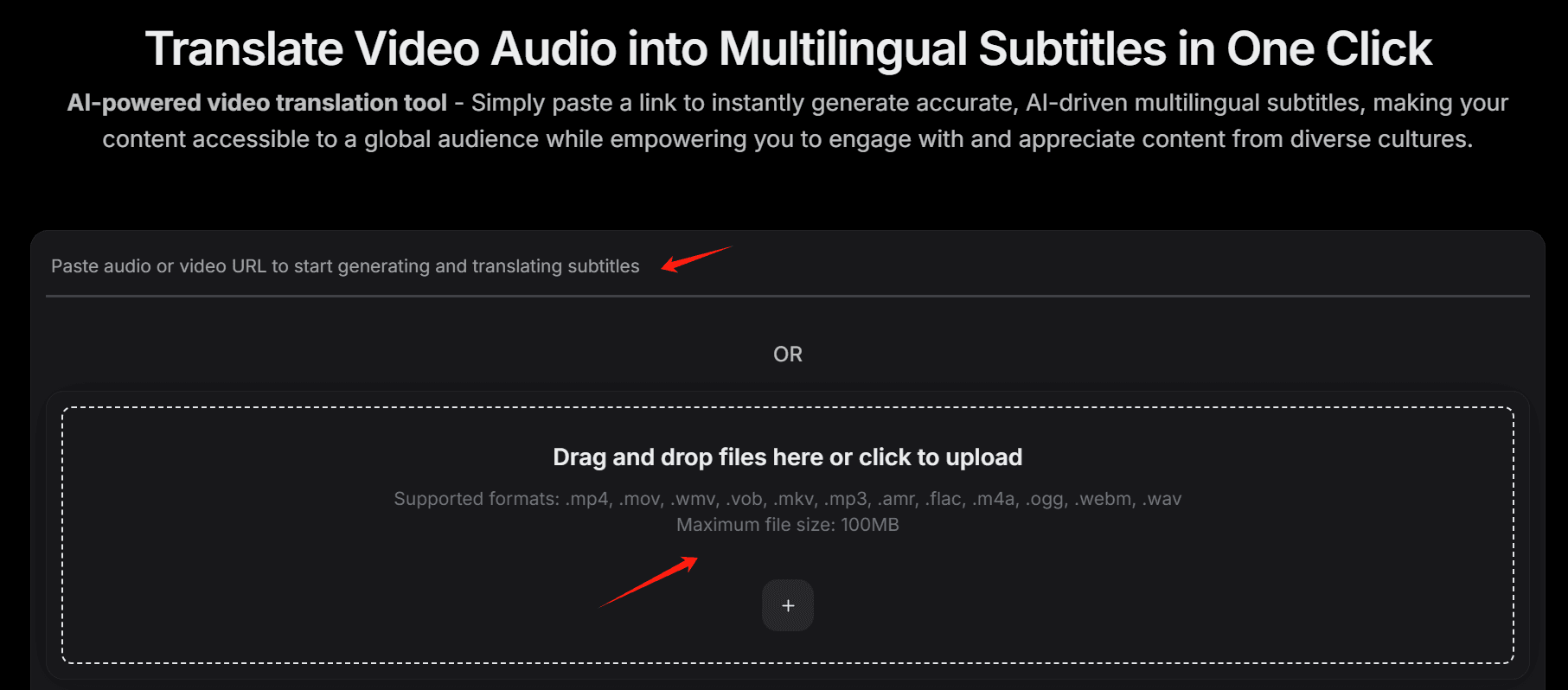
Screenshot showing TranslateSub's interface for uploading files or providing video links
The first step in the transcription process is to provide the audio or video you want to convert to text. TranslateSub makes this process incredibly simple.
- For Video Files: Upload files in popular formats such as MP4, MOV, WMV, MKV, VOB, or WEBM.
- For Audio Files: Upload files in formats like MP3, WAV, AMR, FLAC, M4A, or OGG.
- For Online Videos: You can also provide direct video links from platforms like YouTube, TikTok, Instagram, Snapchat, Twitter and more.
Step 2: Select the Language and Subtitle/Transcript Format
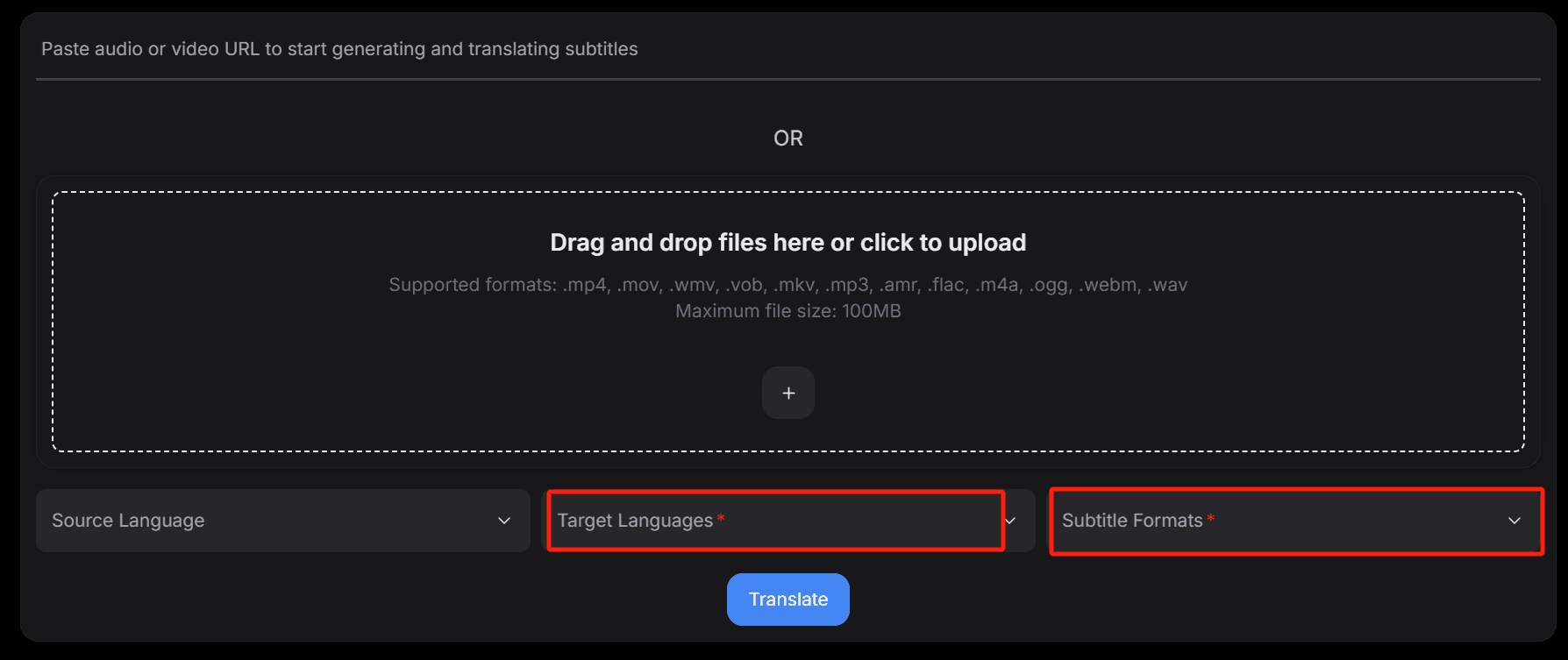
Screenshot showing TranslateSub's interface for selecting language and output format
After uploading your file or pasting a video link, the next step is to select the language of the speech to text and the format in which you want your output.
- Choose Target Language: If the audio or video you uploaded is in a language you want the transcript in, select that language from the dropdown list.
- Select Output Format:
- Subtitle Formats: SRT or VTT for video captions
- Plain Text: For simple text transcription
Step 3: Submit Your Task for Transcription
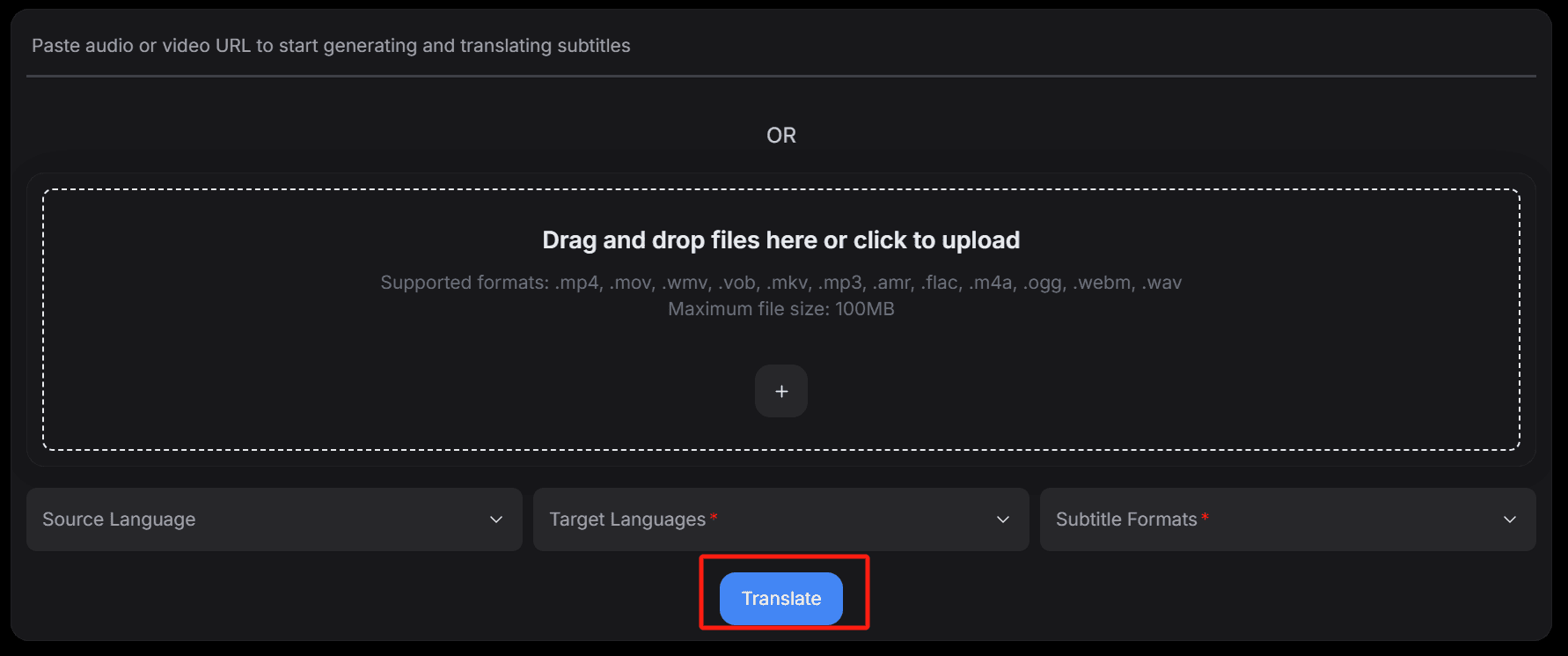
Interface showing how to submit your transcription task in TranslateSub
Once you've selected the language and output format, simply click the "Translate" button to start the transcription process.
The AI will analyze your video or audio file, with typical processing times of 1-2 minutes for a 5-minute video.
Step 4: Monitor Task Progress
Track your transcription tasks through the "TASKS" button in the top right navigation bar.

Screenshot showing the task monitoring interface in TranslateSub where you can view and manage your transcription tasks
This section shows you the status of all your ongoing tasks:
- In Progress: Currently being processed
- Completed: Ready for download
- Failed: Processing unsuccessful
- Pending: Waiting for processing
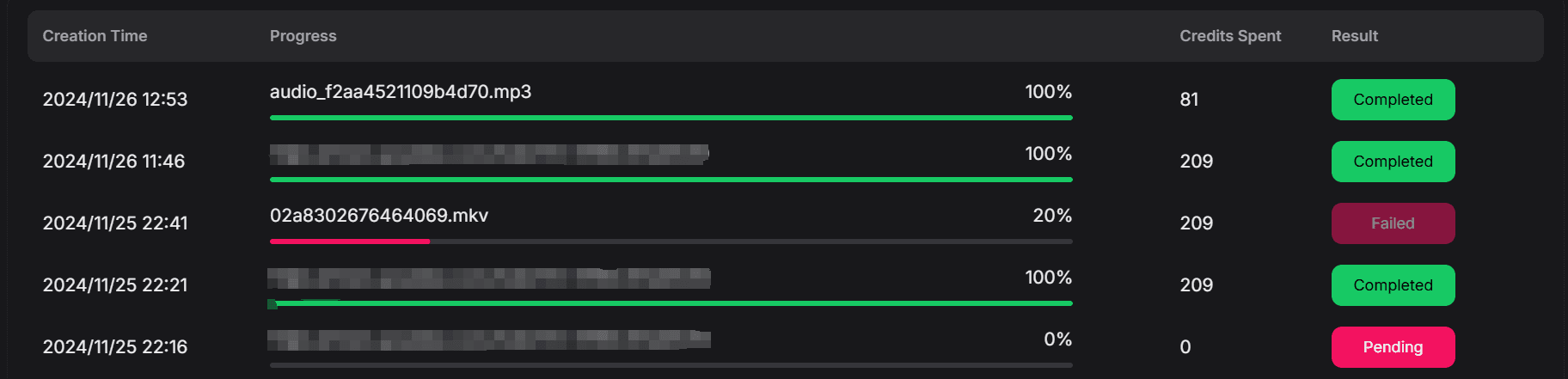
Screenshot showing the task status monitoring interface in TranslateSub where you can track the progress of your transcription tasks
Step 5: View, Edit, and Download Your Subtitles or Transcript
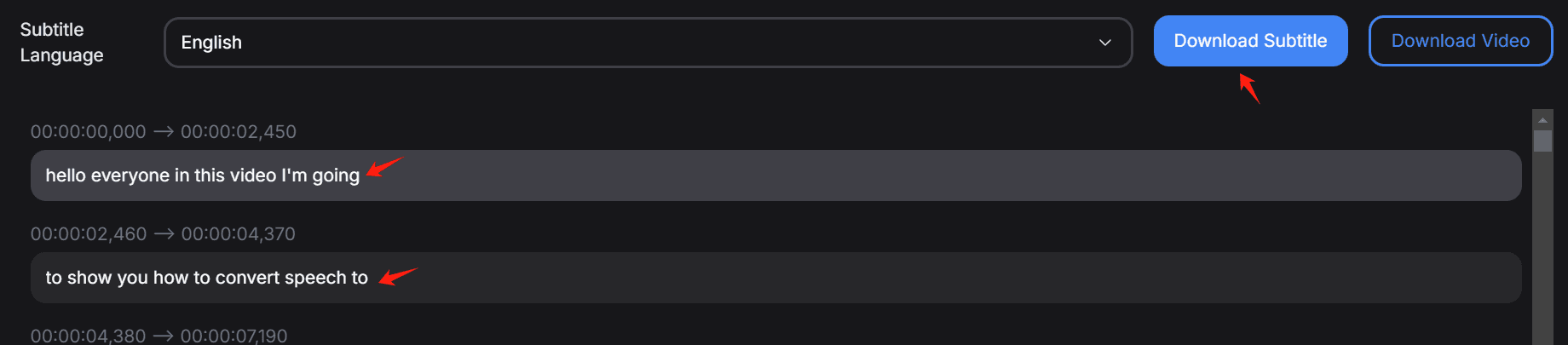
Screenshot showing TranslateSub's interface for viewing, editing and downloading subtitles
Once complete, you can:
- Click "Complete" to view the transcription
- Edit the content if needed
- Download in your preferred format (SRT, VTT, or plain text)
Frequently Asked Questions (FAQ)
1. How do I convert a YouTube video to text?
Simply paste the YouTube video link into TranslateSub, select the language and desired format (SRT, VTT, or plain text), and click Translate.
2. Can I transcribe MP3 files to text?
Yes, TranslateSub supports MP3 file uploads and will convert your audio into text in just a few minutes.
3. What video formats are supported for transcription?
TranslateSub supports MP4, MOV, WMV, MKV, WEBM, and other popular video formats.
4. How long does it take to transcribe a video?
A 5-minute video typically takes 1-2 minutes to transcribe.
5. Is the service free?
Yes, TranslateSub offers a free trial, allowing you to transcribe a limited amount of content before deciding if you want to subscribe.
Conclusion
TranslateSub is an excellent tool for anyone needing fast, accurate transcriptions of their audio and video files. Whether you're transcribing a YouTube video, an MP4 file, or even an MP3 file to text, TranslateSub's AI-powered platform delivers high-quality results in just a few minutes. Follow the simple steps outlined above to get started with your video transcription or audio transcription today, and enjoy the convenience of converting speech to text on your terms.
Ready to Get Started?
Try TranslateSub now and experience the power of AI-driven audio and video transcription.
Start Now